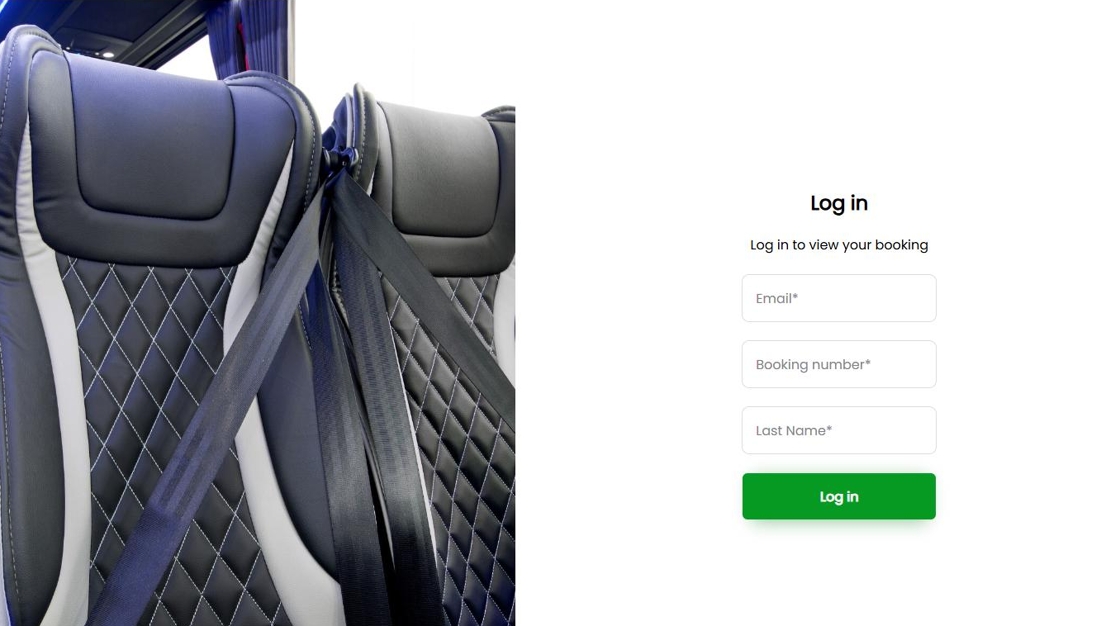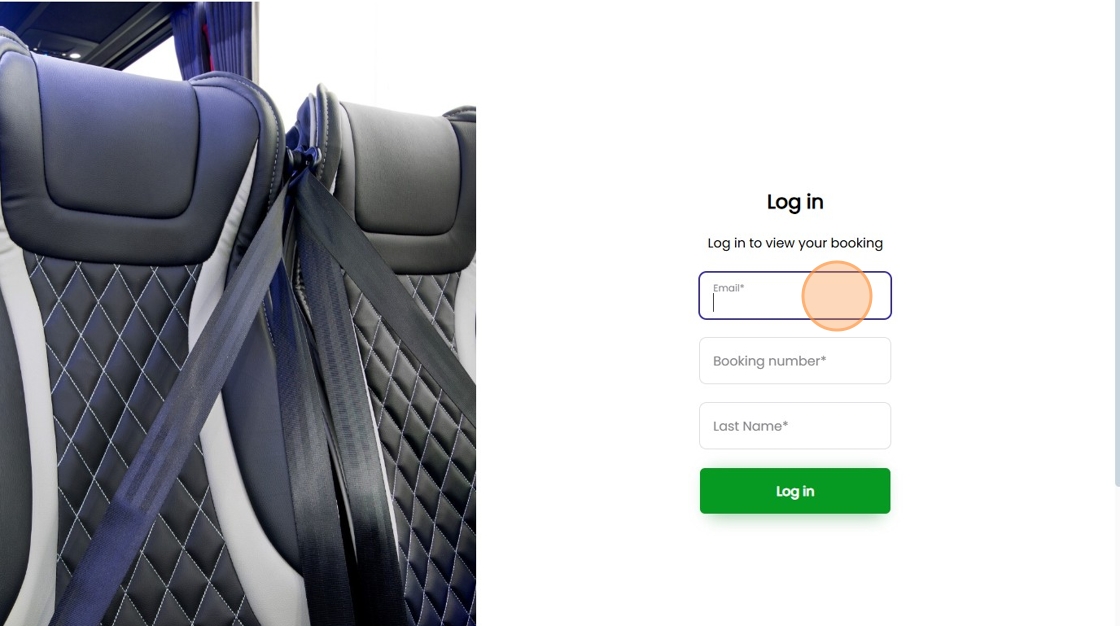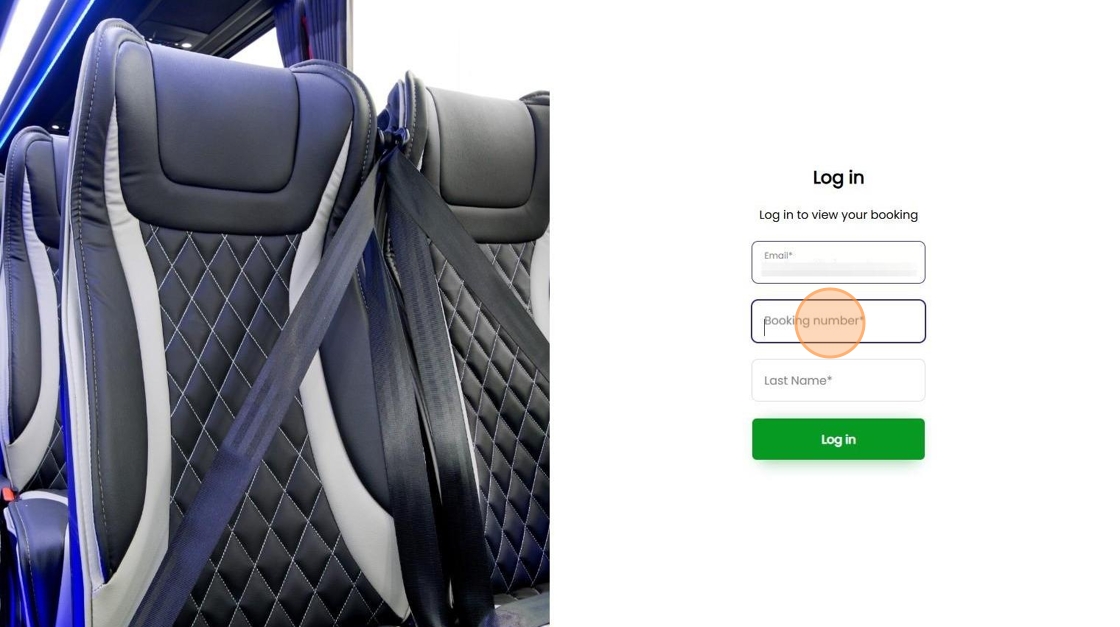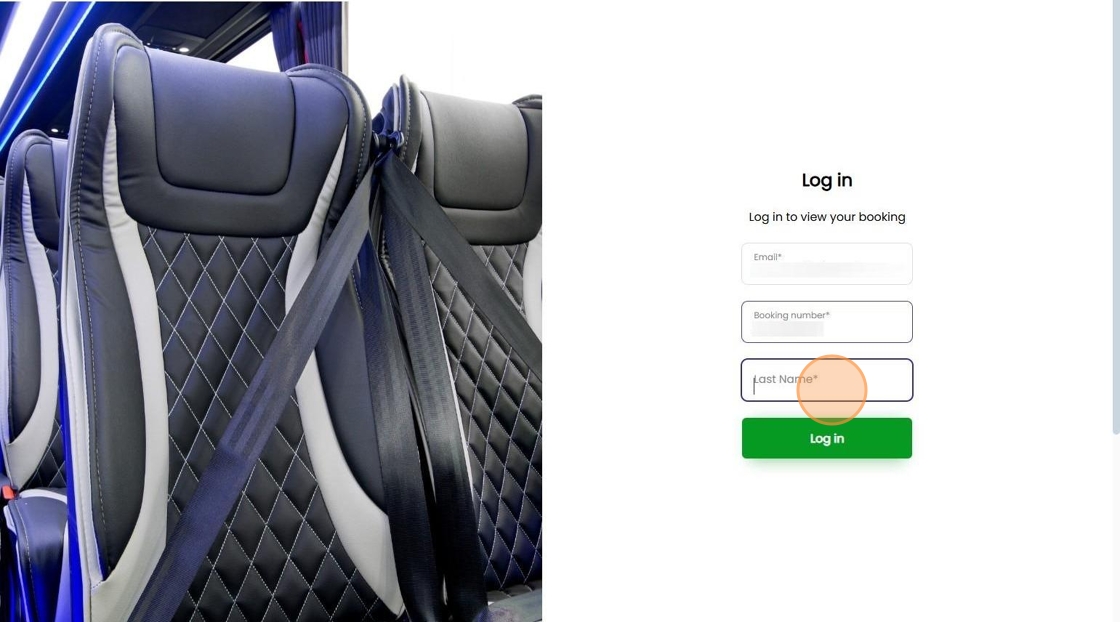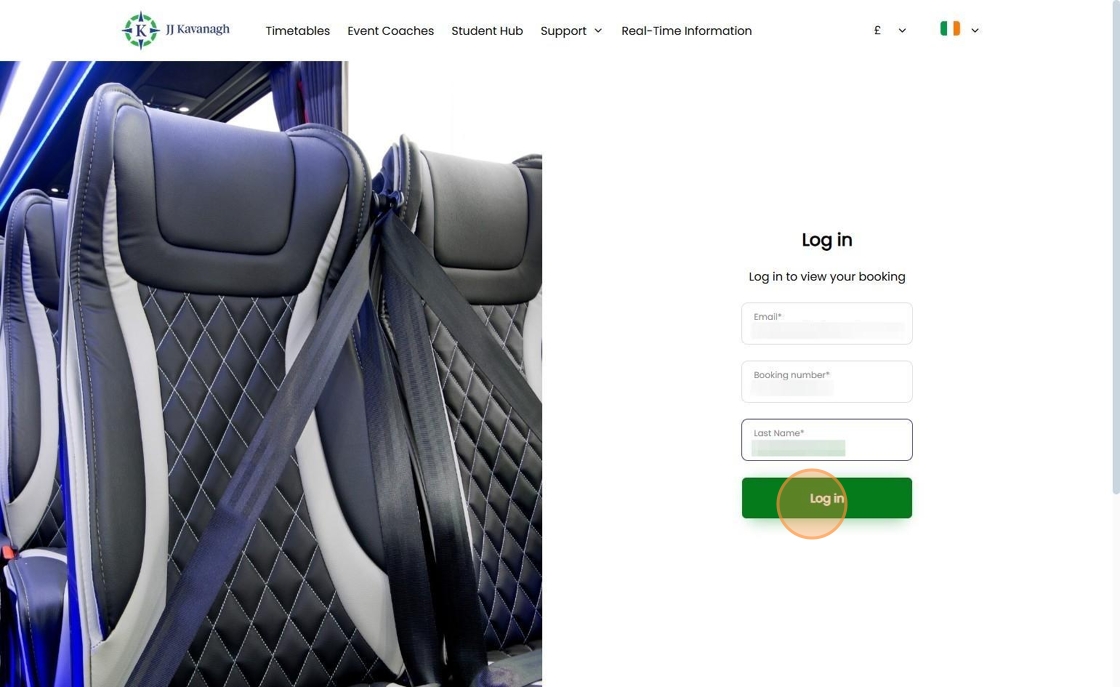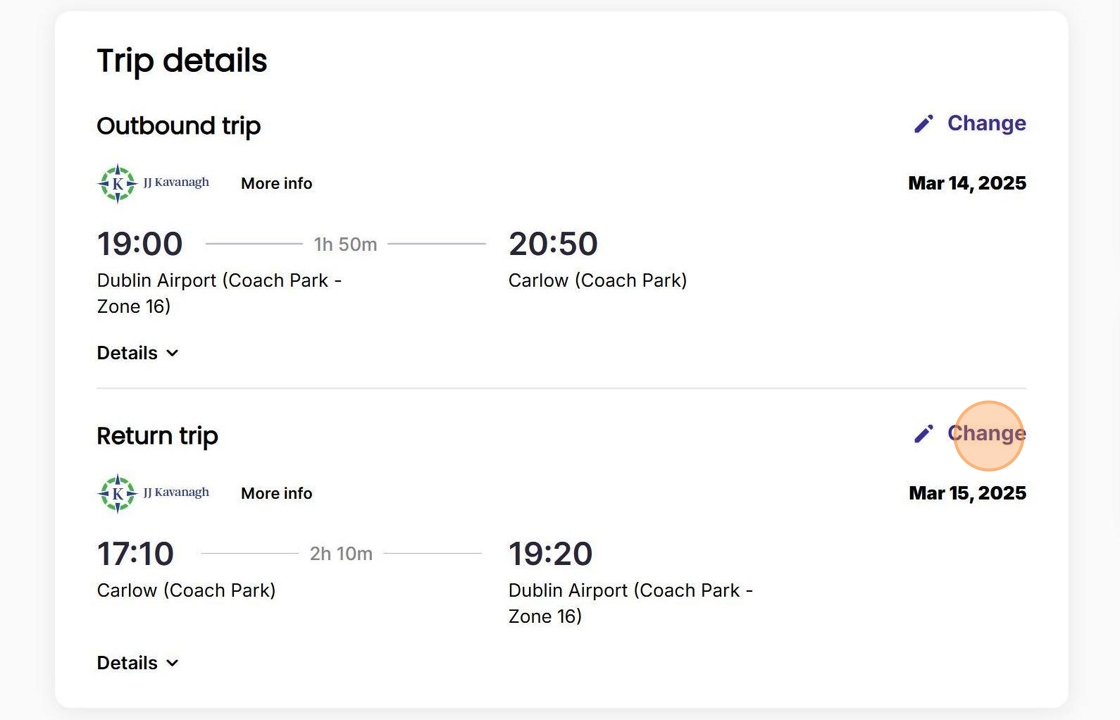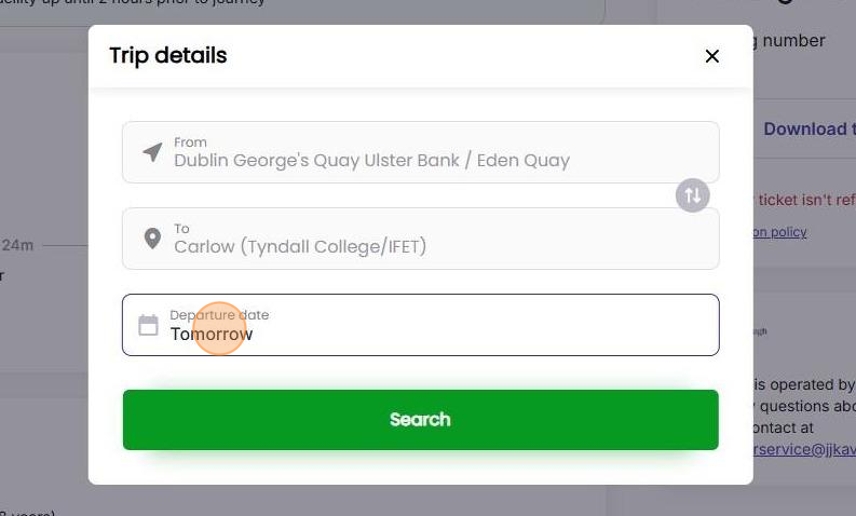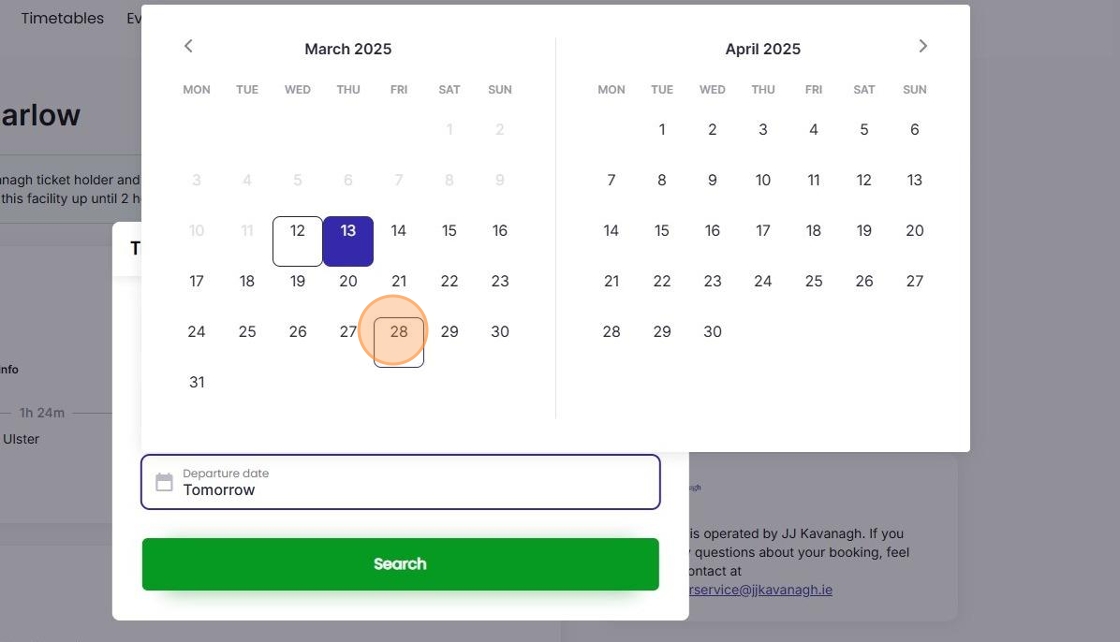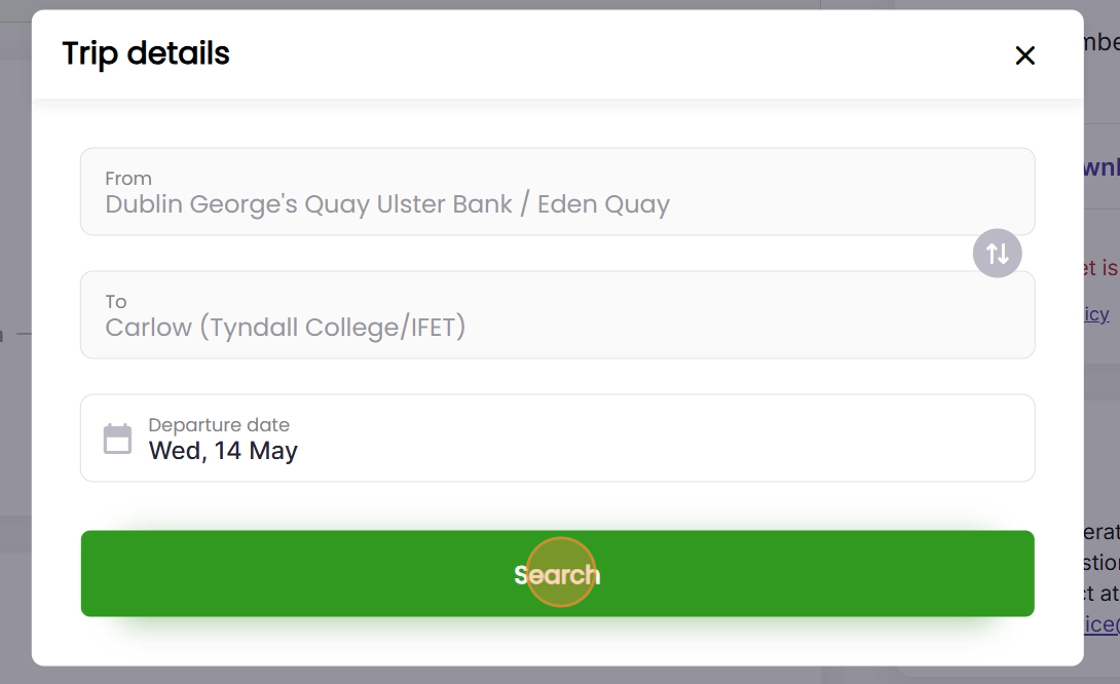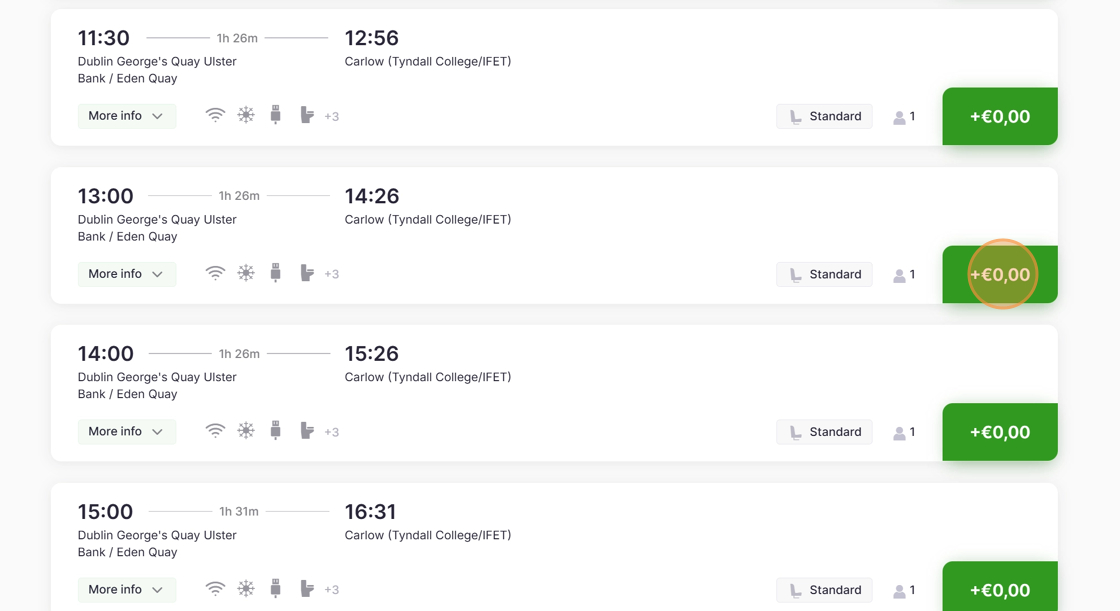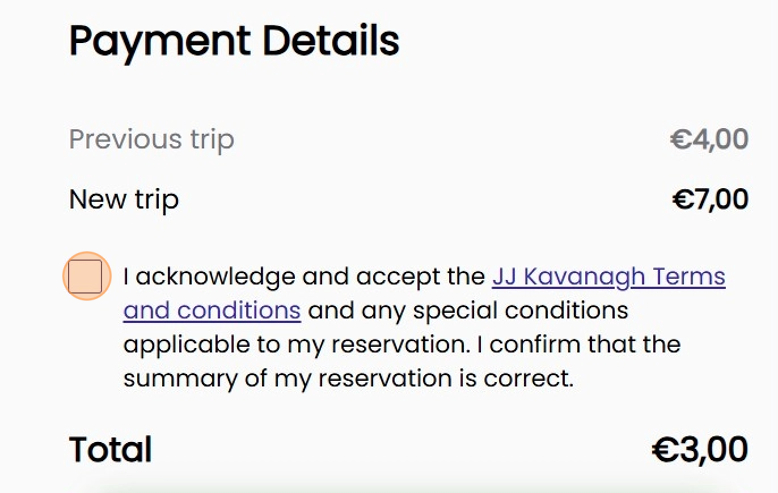How to Amend Your JJ Kavanagh Booking
How to Amend Your JJ Kavanagh Booking
1. Navigate tohttps://tickets.jjkavanagh.ie/booking/login
2. Click on the field marked "Email" and type in your email address.
3. Click on the field marked "Booking number" and type in the booking number.
Tip: Please note that your booking number can be found in the subject bar of the email you received with your ticket.
For example, W3LKJJ
4. Click on the field marked "Last name" and type in your last name.
5. Review your details and click on the green "Log In" button.
6. Wait for your details to load, then click on the "Change" link highlighted in blue to adjust either your outbound or return trip. Please note that your return trip must be scheduled to take place after your outbound trip.
Tip: Please note that your return trip must be scheduled to take place after your outbound trip.
7. Click on the "Departure date" field.
8. Select your desired new date from the calendar.
9. Click "Search"
10. Scroll down to find your chosen time and click on the green button denoting the price difference between your initial and amended booking.
Tip: Please note that a €3 fee will be charged for each ticket amendment per journey from 1st May 2025.
11. Choose your preferred payment method.
12. Tick the box to acknowledge that you accept the relevant terms and conditions.
13. Depending on your payment method of choice, either click on the green button marked "Pay" or the black button marked "Pay with G Pay".
14. You should receive an email confirming that your booking has been amended.
15. Should you wish to do so, click on the green button to download your ticket as a PDF. If you book your ticket on an Android device, a black button will appear, which you can click on to add your ticket to your Google Wallet.
Tip: For more information on how to add your ticket to your Google Wallet, please click here. Alternatively, for Apple users, please click here for further details as to how to add your ticket to your Apple Wallet.